Scale Factor and Precision
Scale Factor
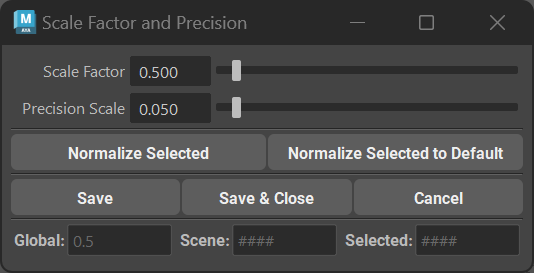
The Scale Factor determines the initial scale of the curve created by the buttons New Card, New Tube, Curve Card, Curve Tube, Add Cards, and Add Tubes.
This option is crucial if you need to adjust the scale of new curves, mostly the width, to match the Maya scene’s scale. Values ranging from 0.25-0.75 are usually a good middle ground for any default Maya scene and any project that uses real-world scale.
Important
Suppose you import your base mesh, and it’s approximately 180 cm tall. In that case, a scale factor value of around 0.5 should generate cards with good width. The length of the cards will change freely based on the length of the curve.
The scale factor is a simple multiplier and ranges from 0.001 to basically infinity. The default limit is 10, but you can manually type bigger values.
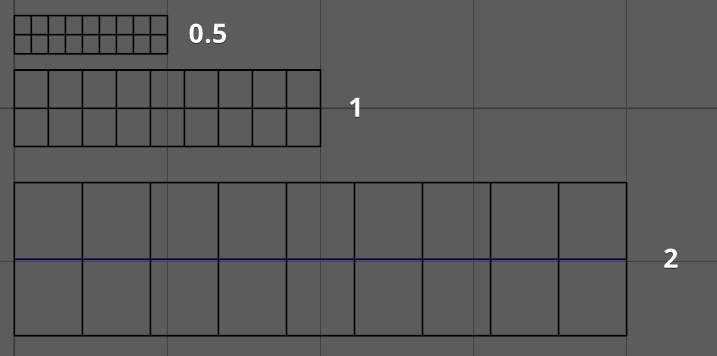
Fig. 16 Using different Scale Factors to generate cards of different sizes
Note
Scale Factor will only affect new curves. Old curves will not change when just clicking Save or Save and Close. Scale factor is usually set at the beginning of the project and never touched again, however, user can change it any time he wants during the project and Normalize all the previously created curves.
There are three number fields: Global, Scene, and Selected. They show the values of the scale factor that is saved globally (Global), in the scene (Scene), and on every new curve.
The scale factor has a priority of Selected ⇨ Scene ⇨ Global. When the user changes the scale factor, it will be saved as scene and global. If the scene has no scale factor set, the global value will be used.
Each curve also has its own scale factor that will have priority over Scene or Global. This value is important when working with curves that have different scale factors (imported or created in the same scene after changing the scale factor).
Precision Scale
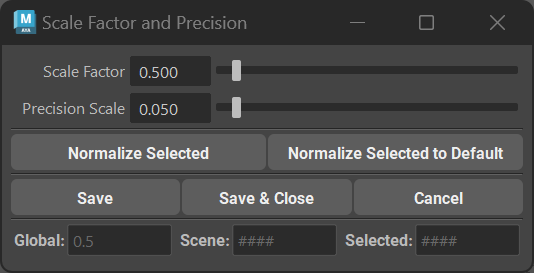
Precision Scale is basically the world scale of the path curve for Warp objects (Cards, Tubes and Bind objects). The reason it is important is because based on this scale Maya will change the deformation precision of the geometry attached to a curve.
Default Maya scale is set as 1.0, but with this value there are significant distortions when working on something small like brows or eyelashes (or even some very small hair details).
Precision Scale slider will set the default new scale of the Warp objects (Cards, Tubes and Bind objects).
Precision Scale is also used when normalizing the existing object during some operations like Add Card, Add Tube and Fill.
Precision Scale value of 0.05 is recommended as it provides sufficient precision and does not affect viewport performance too much.
Normalize Scale Factor and Precision Scale
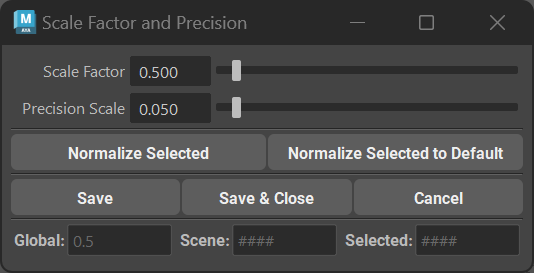
User can normalize any already existing Warp objects (Card, Tube or Bind object) to any chosen Scale Factor and Precision Scale value.
Normalize Selected - will normalize all the selected objects to the chosen Scale Factor and Precision Scale values.
Normalize Selected to Default - will normalize all the selected objects to the default Scale Factor and Precision values of 0.5 and 0.05 respectively.
Other parameters of the object (width, profile etc.) will be recalculated to match the original shape of the object. Geometry should not change after normalization, other than fixing the deformation caused by insufficient Precision Scale values set before.
Normalization buttons will also save the new values of the Scale Factor and Precision Scale to global preset automatically.